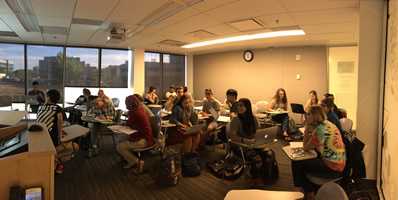– Each new employee will have a unique CSU eID eName (username) and CSUID (9 digit number beginning with 8). You can view this information at https://eid.colostate.edu.
– To log into the Microsoft Office 365 portal ( https://portal.office.com ) or for MS Team, MS OneDrive, MS Outlook, etc. use your csu_eID@colostate.edu for your username and then your CSU eID password.
– Your CSU eID password will change once a year and you will be receiving an email from ACNS about your password expiration well in advance. You can change it here https://eid.colostate.edu
– New employees will automatically be added to NREL/WCNR accounts and will use your CSU eID login and credentials. Employees that have been here long than 3 years still might have a separate NREL/WCNR account, with a different password. We are working to consolidate credentials to use only CSU’s eID within the following year.
– Account closure: For faculty and staff access to your account will happen the day after you last official day at CSU. So make copies of local, network and OneDrive data. Also put a forwarding address in your signature at least four weeks before your departure. Student accounts stay active for one year following graduation, or following one year from your last registration.
– Department Share access:
In order to provide permissions to the share we require approval from the Data Custodian. This is usually the PI for the research project or a department head. Once we have received approval we can process your request and add you to their group for access. If you have any questions or trouble finding the data custodian please contact us. If you are a department head or PI making this request for someone, please provide their Name and eID if you have not done so already.
– N Drive Resources: Each employee with an active WCNR account receives N drive access. This drive contains departmental shares as well as ‘My Files’. This 30 GB directory is not shareable and is private to each employee. We strongly encourage the use of our Network storage for important or shared data as it is regularly backed up.
Map Network Drive (Windows)
Two-factor authentication is required for connection to the CSU network from off-campus. Ensure you have Duo properly setup.
Connect to the CSU network using the Pulse Secure client. You will need the Duo app for your two-factor authentication within the Pulse Secure client.
Right-click “My Computer” and choose “Map network drive…”
Network path: \\acns.colostate.edu\wcnr-network
Username: COLOSTATE\your_eID OR your_eID@colostate.edu
Password: <your ePassword>
Map Network Drive (Mac OSX 10.10+)
Two-factor authentication is required for connection to the CSU network from off-campus. Ensure you have Duo properly setup.
Connect to the CSU network using the Pulse Secure client. You will need the Duo app for your two-factor authentication within the Pulse Secure client.
In Finder, click Go -> “Connect to Server…”
Server Address: smb://COLOSTATE;@acns.colostate.edu/wcnr-network
Username: COLOSTATE.EDU\ OR @colostate.edu
Password: <your ePassword>
– Microsoft One Drive: The Universities Microsoft license also include OneDrive. This is 50GB or space that you can use for storage. Download the OneDrive app from here, https://www.microsoft.com/en-us/microsoft-365/onedrive/download and use your Microsoft login (your_eID@colostate.edu) to login.
– Using your local computer: Please contact us for questions regarding your local computer or additional software. Please remember your local computer’s data is not backed up. For data backups please consider utilizing your Microsoft OneDrive or N: drive “My Files” storage. Just remember that access to these resources will disappear once you separate from the University.
– Safety tips:
If you receive an email or see a web page that appears untrustworthy please remember to reach out to us before clicking, downloading, or installing. IT staff will never request your username or password.